STEP1: Download the Ubuntu image
Use this link to download the pre-installed image of ubuntu 10.10.
STEP2: Prepare the SD card
Insert the SD card in your PC and unmount it. Then use this command to copy the pre-built image on the card.
COMMAND:
sudo sh -c 'zcat ./ubuntu-netbook-10.10-preinstalled-netbook-armel+omap4.img.gz|dd bs=4M of=/dev/sdb; sync'
STEP3: Download and copy required u-boot and MLO files
For Pandaboard version A2 and later follow these instructions. In our case we had a EA3 version so we followed it.
2. Untar with "tar -jxf panda.tar.bz2"
3. Mount the first partition of the imaged SD card
4. Copy MLO and u-boot.bin (extracted from the tar file) to the mounted partition.
STEP4: Boot from Pandaboard
Now unmounts the SD card and insert it in Pandaboard and give it the power. It shall start booting.
STEP5: Now use the same procedure to install OpenNI and Kinect that we used for BeagleBoard.





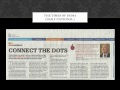







No comments:
Post a Comment