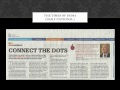After powering the circuit from AC mains, it was time to switch on to batteries as the viSparsh belt would be mobile. So, we purchased a Chinese 12V 2100mAh battery pack to run Kinect and used 7805 voltage regulator to power mbed and PandaBoard with 5V. The batteries were drained out in a couple of minutes and situation got worst after recharging it. Hence, this Chinese battery proved useless for us.
We, then, used 8 AA size Kodak 2100 mAh rechargeable cells. Though it powered our setup for 15 odd minutes but not what we required. Then we got 8 more to power Kinect separately. Still, the power dissipation from 7805 was huge and we thought why not to eliminate that. As one cell is rated 1.2V (though it measures between 1.3-1.4), so we connect 4 cells in series to draw slightly more than 5V from it.
Here is the final number of cells we have used in the project:
1. Mbed: 4 AA Size 1.2V 1000mAh Output: Slightly more than 5V
2. PandaBoard: 4 AA Size 1.2V 2100mAh Output: Slightly more than 5V
3. Kinect 8 AA Size 1.2V 2500mAh Output: Slightly more than 10V
Here, we were able to eliminate 7805 voltage regulator from our circuit and hence we minimized the power dissipation.We tested the belt for around half an hour and it worked perfectly with this configuration.
We may add 4 more cells in parallel to power PandaBoard.
Another option we may consider is to order a customized battery with our specifications.